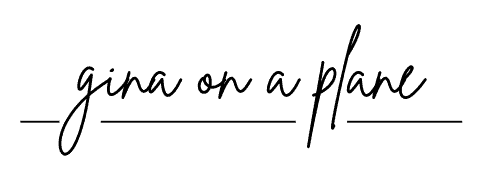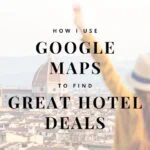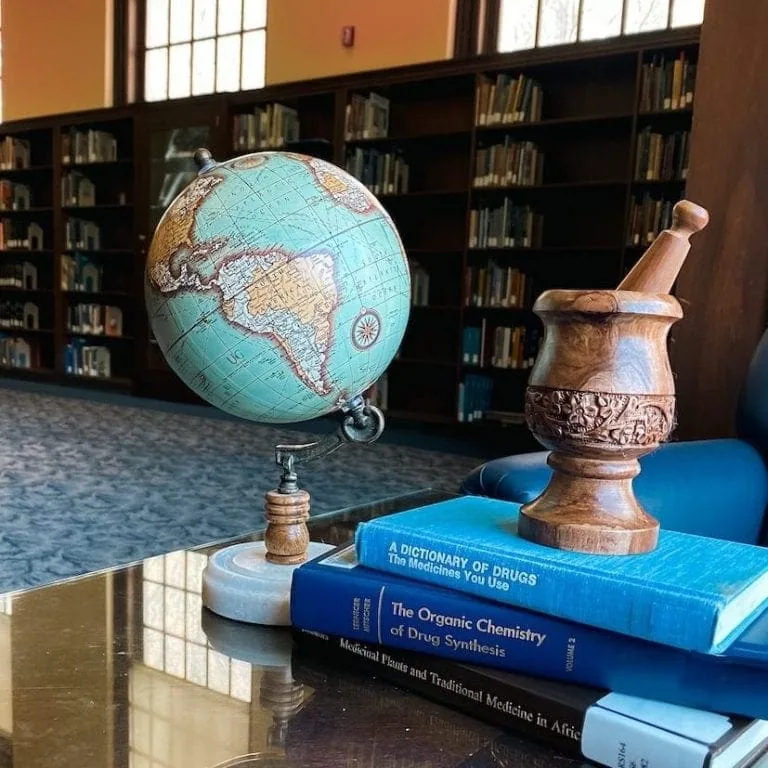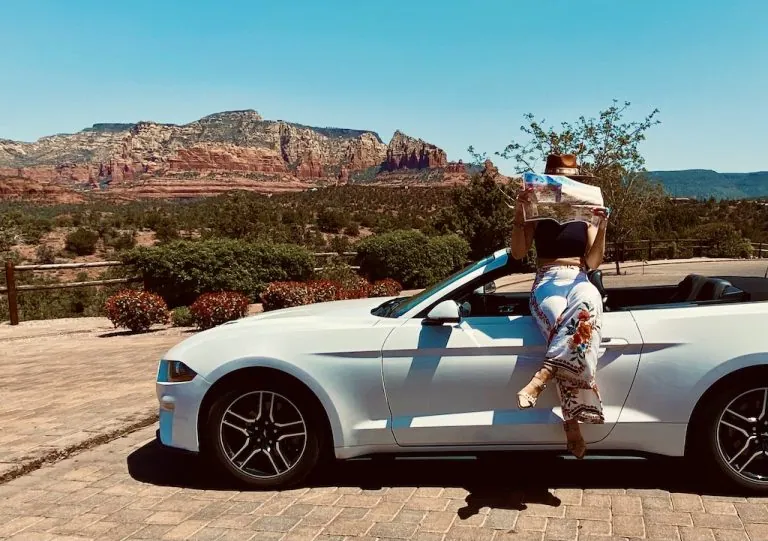Sure, you probably use Google maps to get around, but did you know you can use it to compare hotel prices? This blog post shows you step-by-step how I use Google maps to find cheap hotel deals.
Using Google maps to compare and book hotels is incredibly easy! It allows you to view room rates across multiple different apps. Sometimes you can find a great deal – in fact, this is how I discovered the Agoda app, which I use all the time!
For a list of all my favorite apps that I use when traveling, click on the Resources homepage link at the top!
How I Use Google Maps to Find Cheap Hotel Deals – Step by Step
Step 1: Select a Landmark in Your Desired Location
Let’s say I am planning a trip to New York City and I want to stay in or near Times Square. The first thing I would do is go to Google Maps and search for “Times Square” in the search bar.
- It is important that you are NOT putting directions in this step – for example, you aren’t putting “Current Location -> Times Square” and getting the directions there. You are simply searching for the landmark itself.
If I search for Times Square, my screen will look like the screenshot below. I can then click on “Hotels” towards the top of the map and select the dates of my trip.
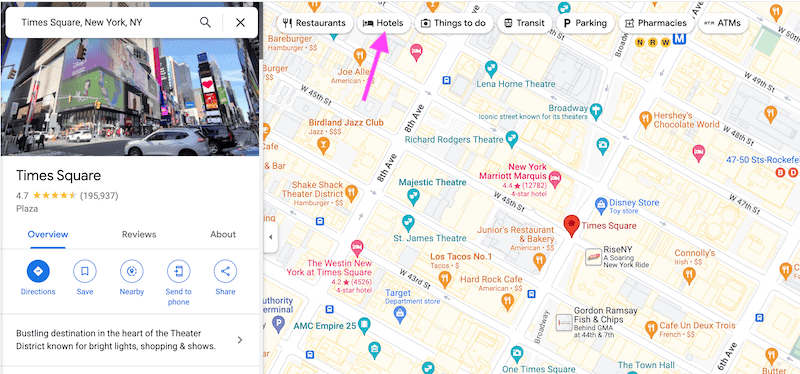
Step 2: Filter Your Cost
After I click on “Hotels”, this is the screen that pops up:
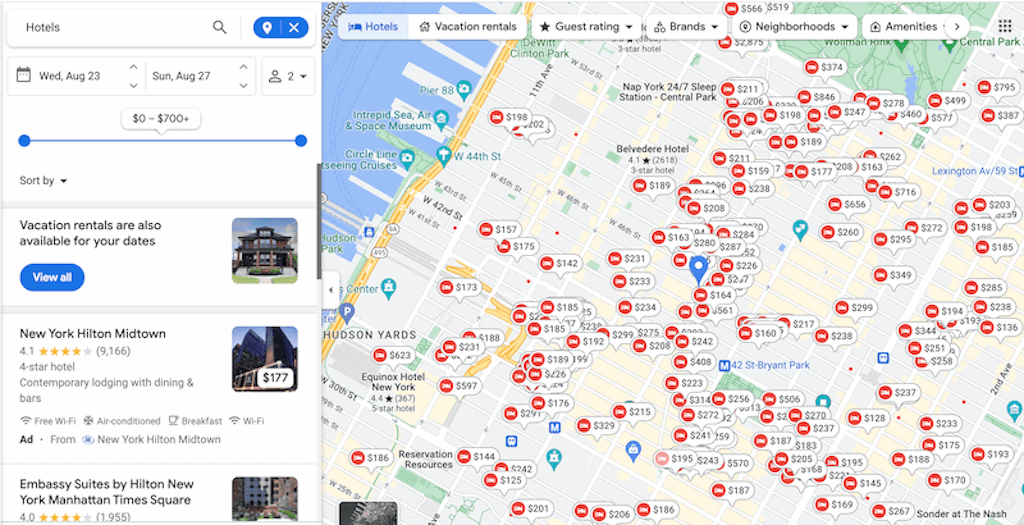
If the first words out of your mouth were “holy shit” …well, same. But that’s where filtering your results comes in!
The first thing I do is filter my price. Let’s say I don’t want to pay more than $200/night for a room. I can go to the price icon on the lefthand side and drag it down to around $200. I can also click on the “Sort By” dropdown arrow below and sort the results by relevance or rating.
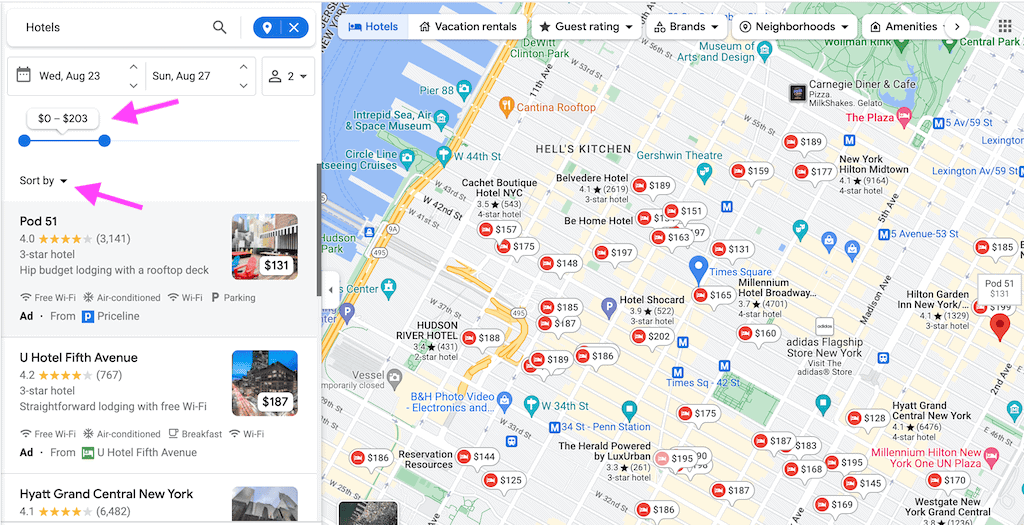
Whew…that’s a little better. Now you get a clearer picture of the hotel options, their locations related to Times Square, and the cost per night. Of note, the map still shows you where Times Square is with the blue symbol roughly in the center of the above photo.
You are also able to click + hold the left mouse down and drag your cursor across the screen in order to see more hotels. The only caveat to doing this is sometimes you lose the Times Square location, so you may have to start over in your search.
Step 3: Choose a Hotel and Compare Prices
Let’s say I select the hotel for $189, to the bottom left of the blue Times Square location symbol. Once I click on it, the name of the hotel, the rating, and star category comes up, along with options to save the hotel and check the availability.
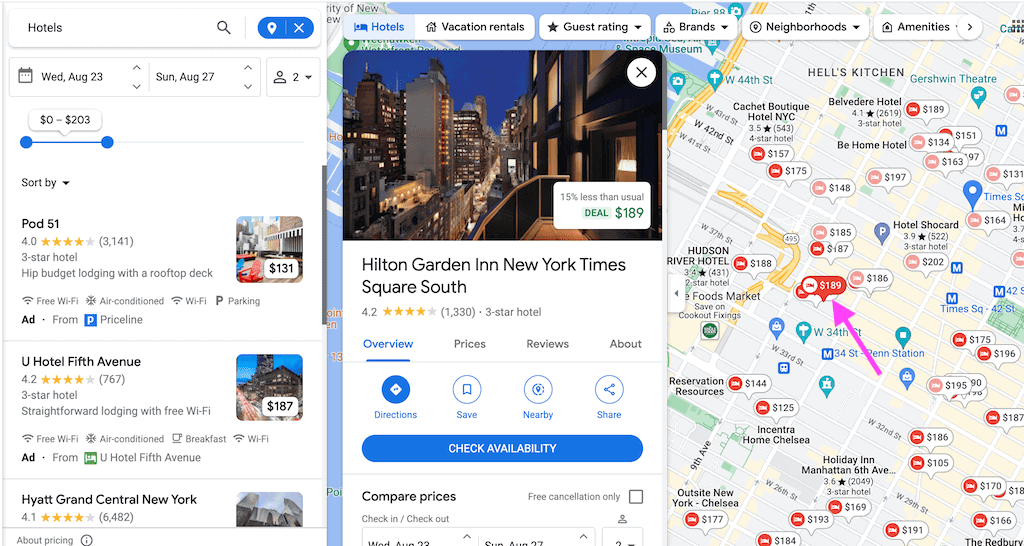
If I scroll further down in this section, that’s where it gives me the hotel prices. This allows me to compare prices across multiple apps.
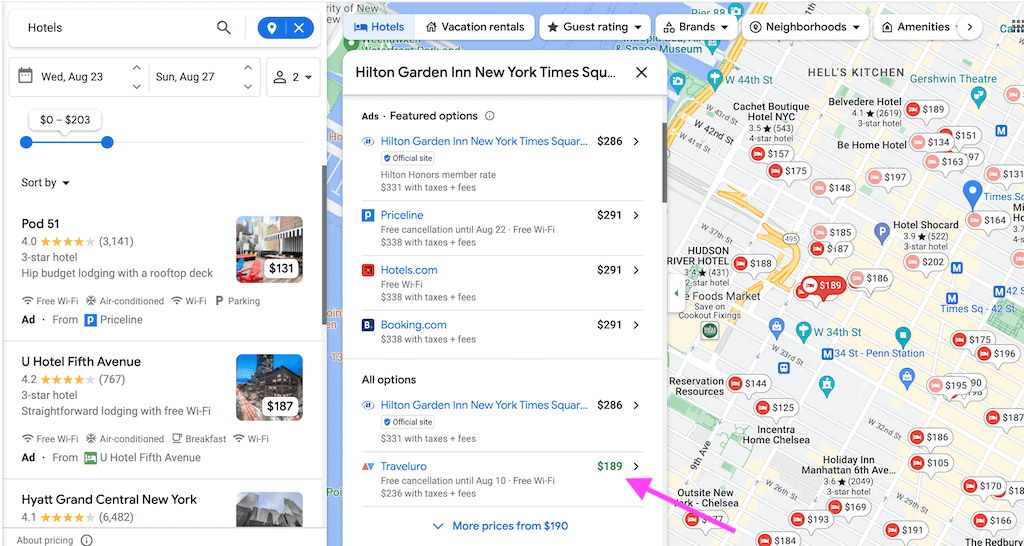
You can see in this example that the majority of websites are pricing this hotel between $286-291 per night (~$338 with taxes and fees), but Traveleuro is having a deal where you can book a room for $189/night ($236 with taxes/fees). If you booked with this website, you would save ~$306 off the total hotel price!
Important Note About Using This Feature
Keep in mind, not every hotel that you click on will have a website that is offering a good deal. I clicked on a lot of the places in this map that had various websites offering rooms for the exact same price. Sometimes it takes longer to stumble upon a place with a deal. If you look around and don’t find anything, keep checking back!
More Ways I Find Hotel Deals
I truly believe it is possible to find a good hotel deal almost every single time. Below, my mindset when booking hotels:
1. Always Have Options
Although I love using Google maps to explore hotel options, I still sometimes check other sources. If there is an app that I routinely use that does not show up on Google maps’s dropdown list of websites I can book through, I would likely check that specific app to see if it offered a cheaper price, just so I can compare.
- For example, the Agoda app was not listed on any of the above screenshots, so I would go on their app and see what they listed as their price for that hotel.
- I would then also browse Agoda for ANY hotel near Times Square.
- This allows me to compare prices across an even broader range of platforms.
2. Book a Hotel With Free Cancellation, and Keep Checking Back
This is one of the things that I do ALL THE TIME if I find a hotel and price that I think is good, but low-key know I can do better.
When I go to book a hotel, I will click around on hotel apps and find (and save!) a few different hotels that I like. Often times, I’ll book one that I want, but then keep checking back to see if the price drops on ANY of them. If I find one that I like with a great deal, I can use the free cancellation option to cancel my previously booked hotel and go with the one that is cheaper.
- Pro Tip: I have stayed in a LOT of nice hotels for a great price this way! The key is to keep checking back daily!
3. Location is Everything
If you’re an avid reader of this blog, you’re probably sick of hearing me say this…but it’s something I will forever preach. Staying within close proximity to the main areas/landmarks/tourist attractions you want to explore will save you time and money, not to mention prevent unwanted stress!